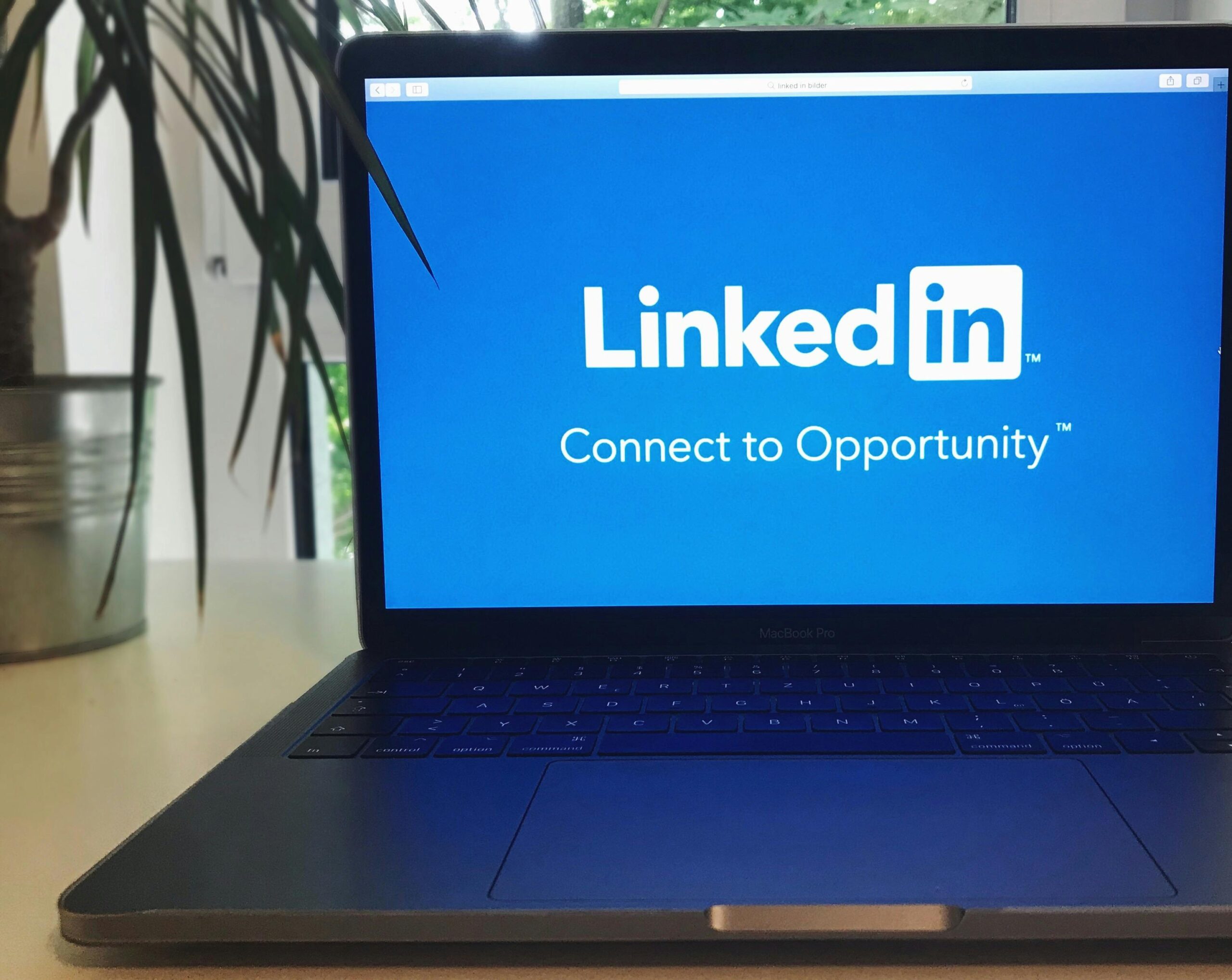Let me start this post by listing all the keyboard shortcuts I’ve found to control Steam’s Big Picture Mode, which is also used in SteamOS, and by extension, on the Steam Deck too.
| Button | Key |
|---|---|
| directional input | arrow keys |
| STEAM | Ctrl1 |
| Ctrl2 | |
| 🗗 | Ctrl9 |
| Ctrl0 Context Menu key | |
| A | Enter |
| B | Esc |
| X | Back |
| Y | Ctrl8 |
| L1 | Ctrl4 |
| R1 | Ctrl5 |
| L2 | Not discovered keys |
| R2 | Not discovered keys |
Steam Big Picture Mode (BPM) is released for quite a long time now, and my first experience with it on my PC, without a controller. With it, I took it for granted, that the arrow keys, enter and escape keys are for navigating the interface of BPM. But ever since I have learned about triggering the STEAM button with Ctrl1 and the Quick Access button with Ctrl2 since the release of the Steam Deck, I was seeking the internet on what other keys can trigger what buttons. After not finding much, I thought Ctrl1 and Ctrl2 are quite deliberately using consecutive number keys, with the Control modifier keys. “I wonder whether the other numbers do anything?” I thought to myself. And then realized, if I find the appropriate screen, to trigger a certain button, I could navigate to that screen, and just try out all the number keys. And if the UI reacts to my input, I check what happened, and associate the corresponding button to that key, and take note of it.
While I was checking these out, I have noticed, that X is triggered by the Back key, and neither Space, Pageup nor Pagedown is interacting with the UI, but controls the viewport of the underlying Chromium engine’s view-port. While it is fascinating, it also became clear, that the BPM UI isn’t prepared for this kind of usage, and it is kind of broken: if you start navigating after changing the view-port with these keys, it jumps back to the last active element, and moves from there, or if the view moved far enough to force loading new items in to the list, the viewport will jump around, presumably because the focus changes, making a disorienting user experience. So while these keys would be reasonable to be used in BPM’s lists, it does not function in a way you would expect them, whatever that would be.
Also interesting, that the number keys are used for triggering these buttons. Almost as if this was not a conscious, well thought through decision, but rather the developers chose this to be able to quickly test the UI. I may read too much in to it, but that is how the choice feels like. Or may even be wishful thinking on my part, hoping that these keys will be reassigned to others making more coherent with a Windows / Mac / Linux context.
It is also interesting, that although 3, 6 and 7 are not associated to anything, L2 and R2 don’t have key shortcut. It also doesn’t help, that these inputs only available on the PIN screen, which is only available in Game Mode on SteamOS. Which system is, as of writing this blog post, only available on the Steam Deck, and is coming out for the ASUS ROG Ally and Lenovo Legion GO. Decky Loader was also helpful finding these button associations, as not all keys are used in vanilla BPM.
I have left these notes around the internet by now, but decided to share it here as well, with a little story on the methodology on how I find these. I also made the list I have discovered the first part of this post, as an experiment.